Chapter 5 – Backup Server
Chapter 5.4 – License Setting
Each account book is limited to 500 transactions if it is not licensed. To register a license for an account book in AutoCount Accounting 2.0, follow the steps below.

Attach License
1) At Server, click Show Hidden icon → Right click AutoCount Server Monitor (Green icon) → Select License Setting.

2) Select your product ID and click View to view product details.

3) Register an account book license.






Note
- Click the Get Online button to refresh your license information if you have issued a new license but it has not been updated.
Deregister License from Account Book


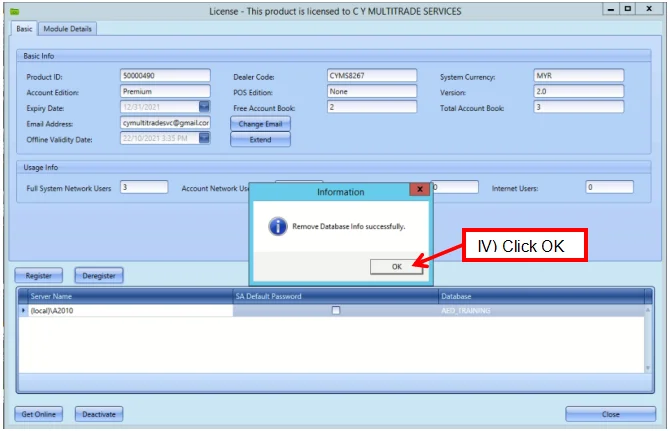


500 Evaluation Transaction Limit

The error message above will appear if AutoCount cannot detect the license for the account book.
Scenario 1: Account book without license
- To resolve this scenario, attach a license to the account book. See the Attach License topic for instructions.
Scenario 2: AutoCount license information cannot be updated automatically because it is blocked by a window.
- You need to manually update the license.
- On the server, right-click the hidden AutoCount Server Monitor (green icon) and select License Setting.

2) Select your product ID and click View to view product details.

3) Click Get Online.

4) Relogin to AutoCount. If the account book has a license, the problem should be solved.
