Chapter 6 – Counter Operation
Chapter 6.2 – Close Counter
Allow users to end the POS Session for counter close or close day business.
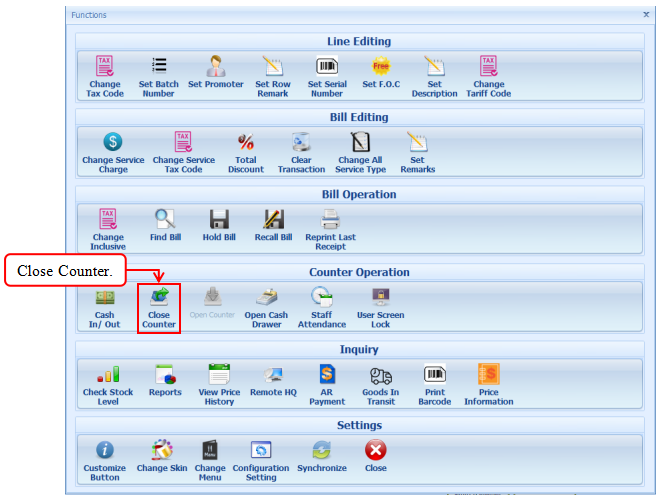
The image below is about the functions in ‘Close Counter Checkout’.
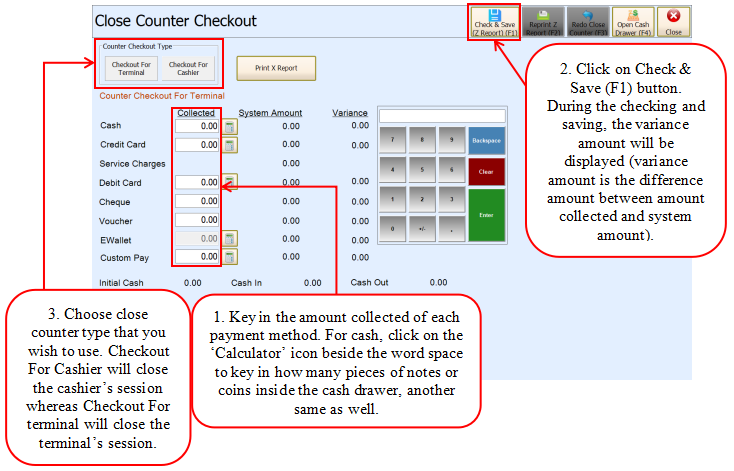
4. After saved, image below will prompt to notify the close counter data has been save successfully.
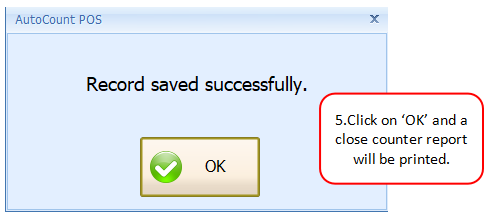
6. If there is an amendment required on Close Counter and has to be redone, click on the Redo Close Counter (F3) button and repeat the steps.
7. Close Counter Document Summary button summaries all the transaction that occurred during the session by grouping them in Payment Method.
8. Sales screen will be disabled and greyed after close counter. To continue for new sales, users can do the Open Counter to create a new POS Session.
