Chapter 7 – Debtor Maintenance
Chapter 7.2 -Sales Invoice
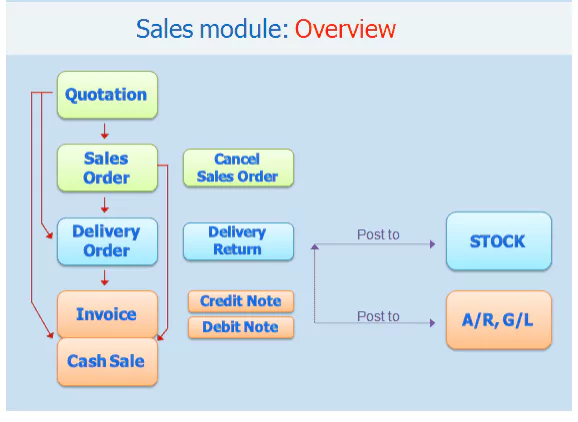
A sales invoice will decrease the stock level if:
- Create a new document using a sales invoice (without transferring from another document).
- Transfer from Quotation and Sales Order to Invoice.
A sales invoice will not decrease the stock level if:
- Transfer from Delivery Order (decreases stock level when delivery order is created and saved).
When you save a sales invoice, it will be posted to the A/R Invoice Entry.
Go to Sales > Invoice.
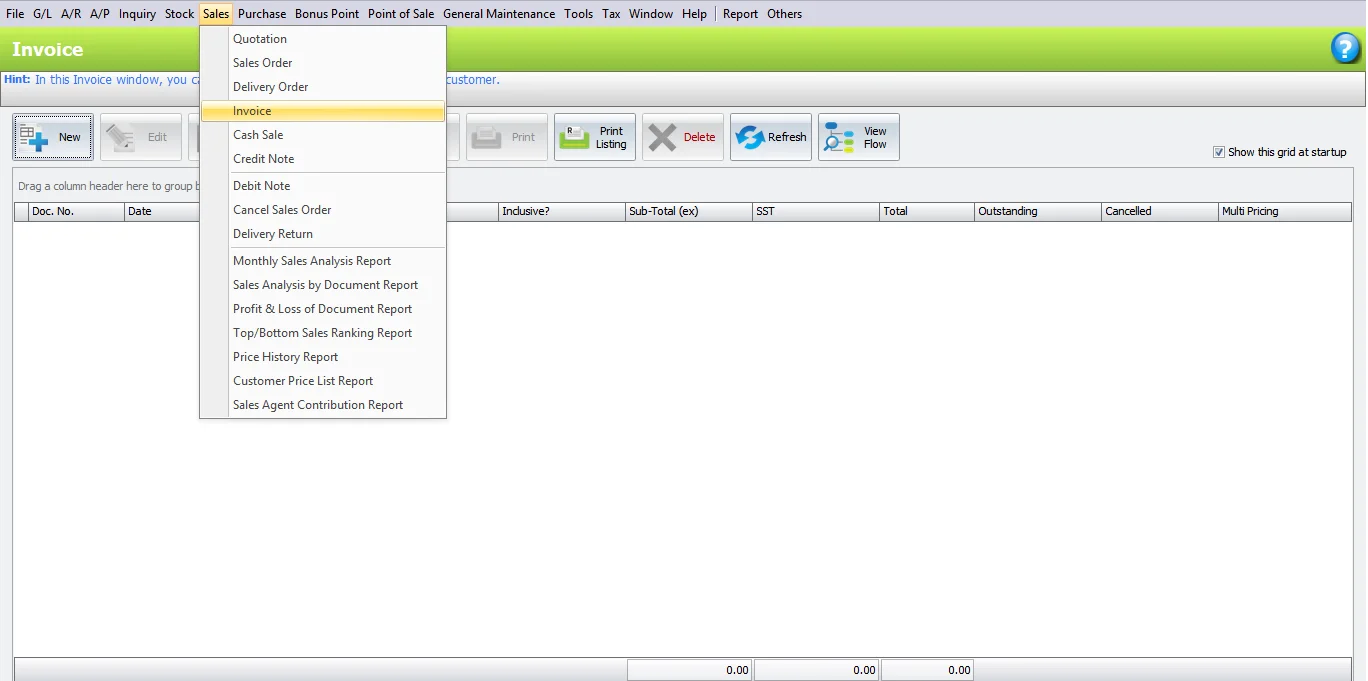
Click New to create Invoice.
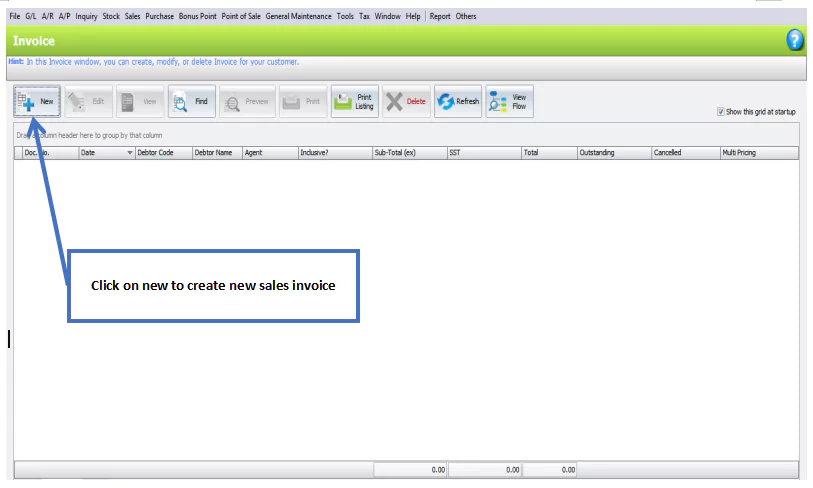
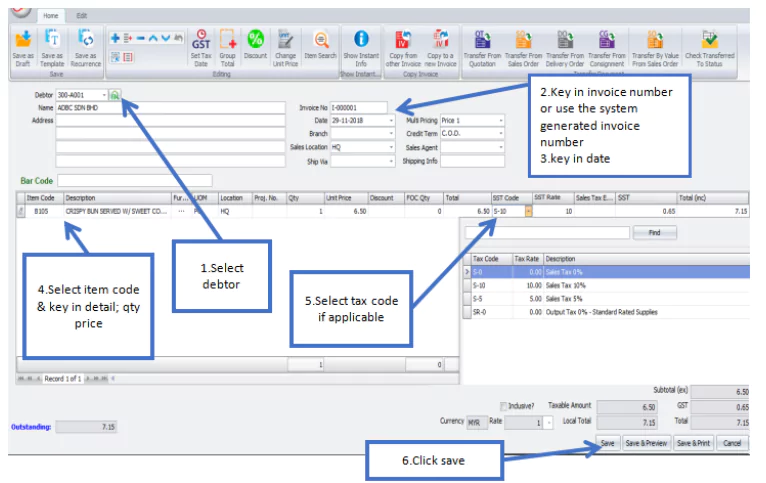
Header
Debtor: Select a debtor from Debtor Maintenance.
Address: The information will be displayed based on the selected debtor code.
Invoice No: <<New>> to use the auto-running numbering (maintained in Document Numbering Format Maintenance), but, you can enter a different number to change it. The next possible number is displayed at the top of the window.
Date: System date is captured automatically, but you can change it.
Branch: Enter the branch of this debtor (if applicable).
Sales Agent: Assign a sales agent (optional). The default sales agent can be set in debtor maintenance.
Ship Via: Select the shipping method from the list of shipping methods.
Credit Term: The credit terms that are applied to this debtor by default will be displayed.
Shipping Info: Enter the shipping or transportation information.
Details
Item Code: To add a new item, click the plus sign (+) and select an item. You can type the first few letters or numbers of the item code or description to search for it in the lookup screen.
Description: This is detail description that will automatically capture the item description and can be amended.
Further Description: Click ‘…’ to view or edit the item’s further description. You can change the default content in Stock Item Maintenance.
Delivery Date: Enter the expected delivery date, if necessary.
UOM: The system will capture the default unit of measurement.
Qty: Specify the quantity.
Unit Price: The selling price will be captured automatically.
Discount: Enter a discount value, percentage, or multi-level discount for any detail row.
Total: This is the line total (net).
SST Code/ SST Rate/ SST: These columns contain tax information in tax configuration.
Total (ex): Show the subtotal before taxes are applied.
Total (inc): Show the subtotal after tax.
Subtotal (ex): Show the total amount before tax, including discounts and other adjustments.
Proceed new Invoice: Select this checkbox to open a fresh screen for a new document upon saving, or deselect it to exit the transaction screen upon saving.
Functional Buttons
Home


Edit


Print Invoice


